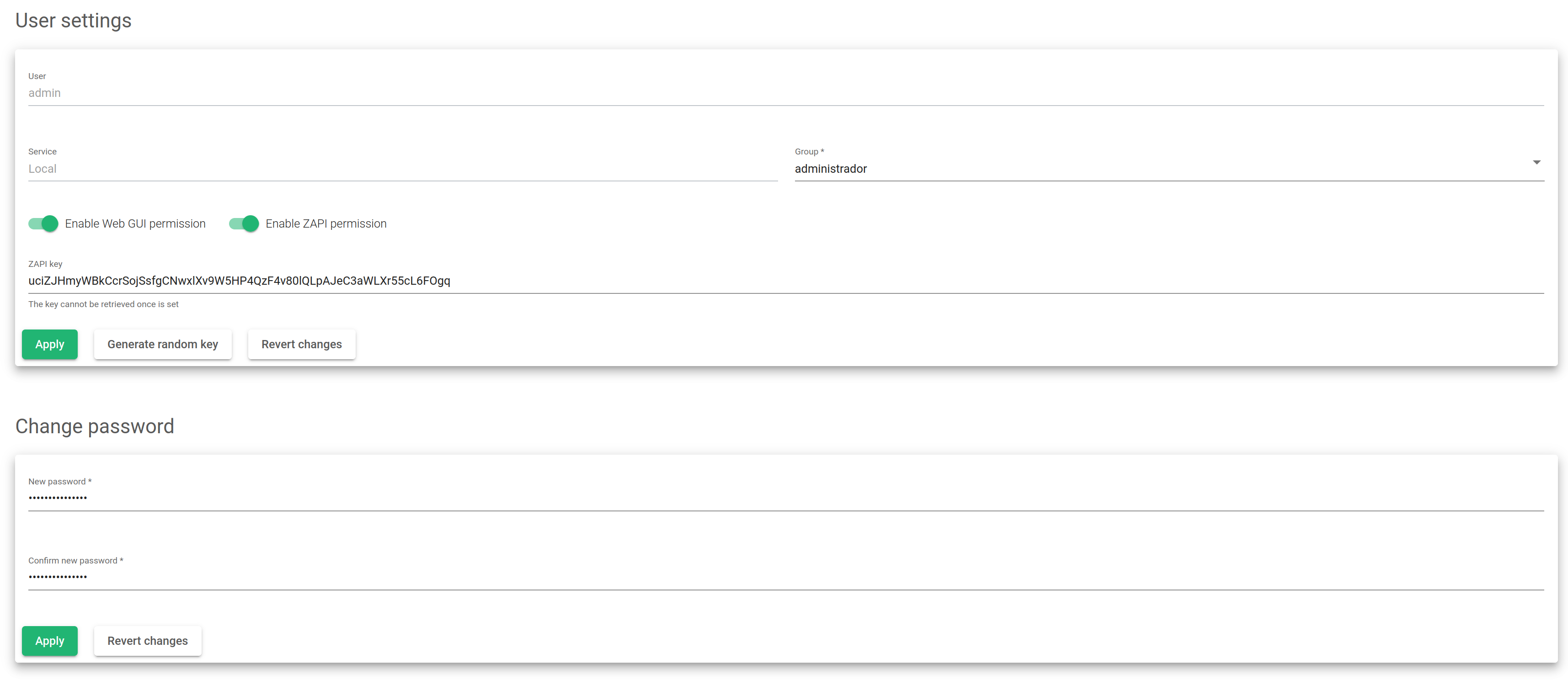RBAC Users Update #
Learn more about configuring user-scoped parameters in this section, i.e. to give or remove permissions.
Use the following parameters when configuring RBAC users:
User. A descriptive label for the user. This name is non-editable.
Service. This field is informational and it can’t be modified. It shows where the user is will be registered and validated.
Group. Shows a list of the available groups. You must select a group for the current user. If the user doesn’t belong to any group, it is impossible to grant permissions. So, the user will not have access to the Load Balancer. This field is required.
Enable Web GUI Permissions. If enabled, the user will have permission to access the load balancer through Web GUI. If it is not enabled, the user will not access it.
Enable ZAPI Permissions. If enabled, the user will have permission to use Relianoid API. If not enabled, the user will not use the API.
ZAPI Key. To use the API, it is necessary to indicate a ZAPI Key, and it should be set in this field. You can not enable the ZAPI permissions without defining a ZAPI Key for the user. This Key must be secret and unique to each user. It is not possible to define the same key for more than one user. Use the Generate Random Key to create a new secure random key.
For local users, you can change the current password by clicking on Change Password, and it will show the following fields:
New Password. To change the current password of the user.
Repeat New Password. This field is mandatory to confirm that the password you previously entered matches. You should re-enter the password for security purposes.
Finally, to apply these changes, click on the green Apply button.