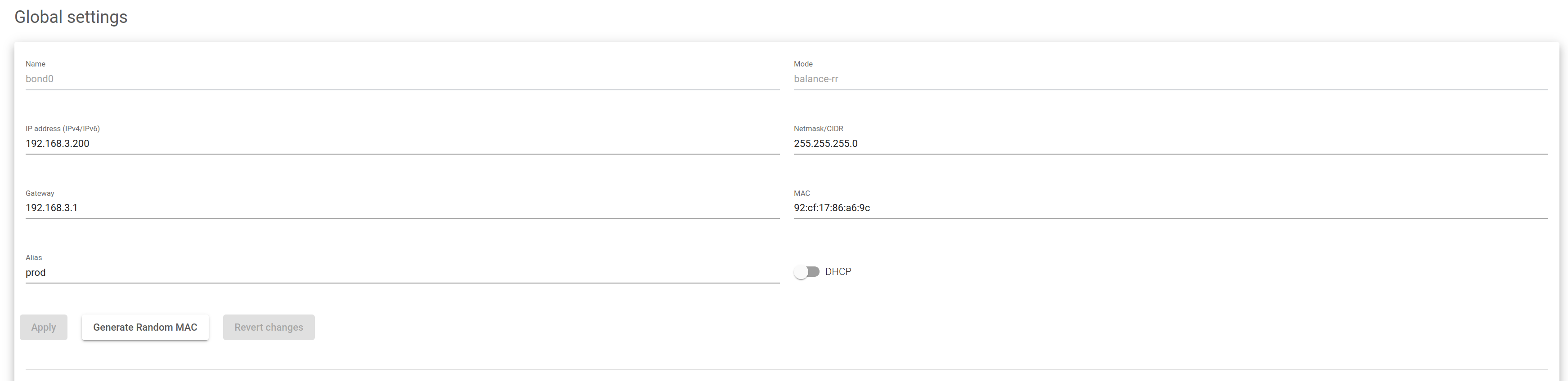This section describes how to update and modify a Bonding interface. There are two sections of the panel: Global Settings for configuring the interface and Slaves for selecting the enabled slaves among the available ones.
Global Settings #
In this section, you may configure the following attributes on the bonding interface:
Name. The bonding interface name as stored in the system. This can not be edited.
Mode. Bonding mode set when creating the bonding interface. Also not editable.
IP Address. The network-layer IP address of the bonding. It supports IPv4 and IPv6. This field is mandatory and the Netmask field must be also set if DHCP is disabled.
Netmask/CIDR. The subnet mask of the bonding. It supports Network mask format or CIDR (0 to 32 bits) when using IPv4, or only CIDR format (0 to 128 bits) when using IPv6. This field is mandatory and the Address field must also be set if DHCP is disabled.
Gateway. The default gateway used by the bonding.
MAC. The link-layer MAC address of the bonding interface. You can generate a new random valid MAC address by clicking on the generate random MAC button or configure a new custom MAC address. In case of changing the MAC for a custom MAC address, it should be used with caution to avoid MAC address duplication. Each slave will share the MAC address with the bonding master and will restore its MAC address once the bonding is deleted.
Alias. An easy identification that can be easily accessed when configuring a farm or any other service.
DHCP. Enable or disable the Dynamic Host Configuration Protocol (DHCP) for the bonding interface. If enabled it won’t allow static IP configuration and will require a DHCP server that is running and is reachable.
IPv4 and IPv6 stacks are supported, taking into account that the Netmask and Gateway must be configured in the same stack as the IP.
Slaves #
The configure slaves panel allows making changes to be able to select the Available NICs in the Slaves NICs that will be used to take part in a given bonding interface.
Select the interface or interfaces you want to add or remove from the bonding interface and click on the arrow to apply the changes. You may also add all the Available NICs as slaves with the double arrows button. Notice that there must be at least one slave in the bonding.
Once all the required changes are done, press the Apply button. Once the configuration is updated the bonding interface is brought up.