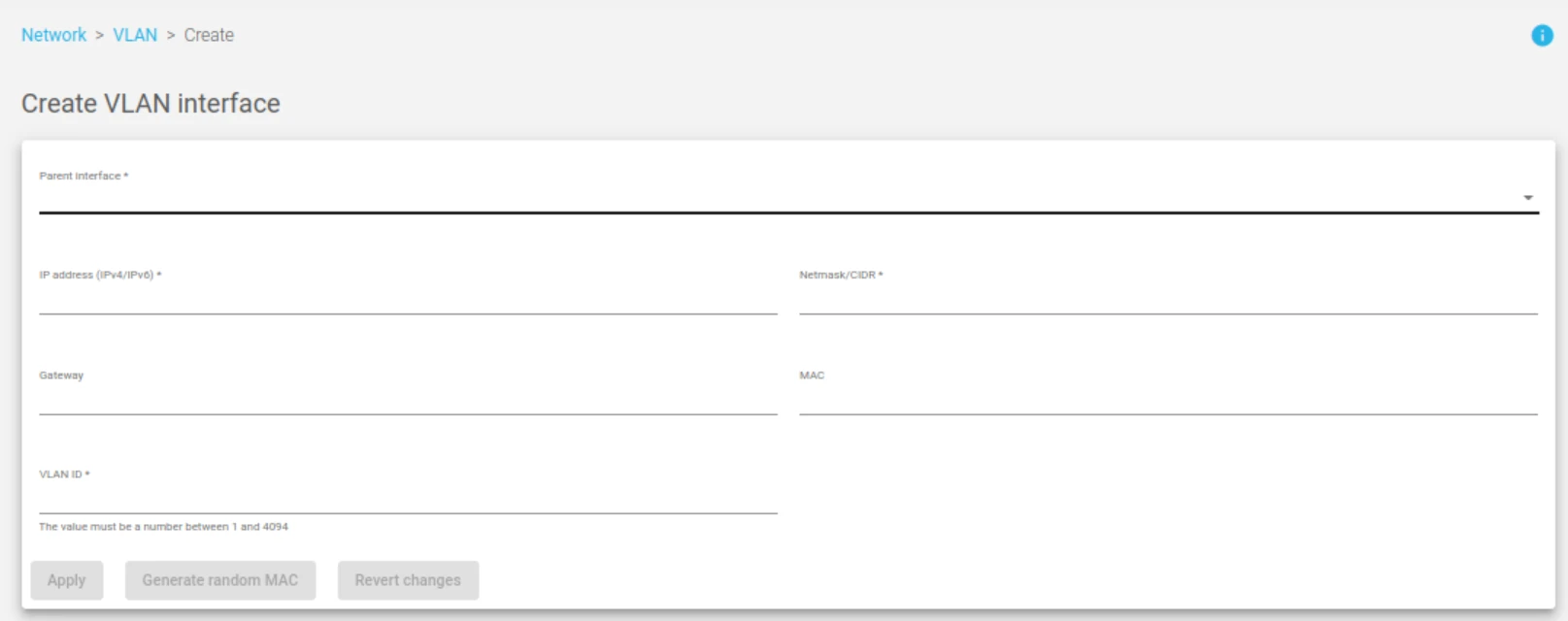This section explains how to create a VLAN interface and the available configurations.
Create VLAN #
Find the detailed descriptions for creating a VLAN below.
Parent Interface. Use this drop-down to select the VLAN parent interface. In this case, it will be a NIC interface.
IP Address. The network-layer IP address for the new VLAN. Supports both IPv4 and IPv6. This field is mandatory and the Netmask field must also be set if DHCP is disabled.
Netmask/CIDR. The Netmask field supports Network mask format or CIDR (0 to 32 bits) when using IPv4 or only CIDR format (0 to 128 bits) when using IPv6. This field is mandatory and the Address field must be also set if DHCP is disabled.
Gateway. Sets a default gateway for this VLAN interface. This field is not mandatory.
MAC. The link-layer MAC address for the new VLAN interface. Generate a random valid MAC address by clicking on the generate random MAC button, or create a custom MAC address. In case a custom MAC address is set, it should be used with caution to avoid MAC address duplication.
VLAN ID. A unique number that easily identifies a VLAN interface. The ID starts with the name of the Parent Interface followed by the VLAN tag separated by a dot. The Parent Interface name plus ‘.’ (dot) plus the VLAN name-set must have characters less than 16 as set by the system.
IPv4 and IPv6 stacks are supported, taking into account that the Netmask and the Gateway are configured in the same stack as the IP.
Once all the required changes are done, click the Apply button to create a new VLAN interface. If you’re unsatisfied with the current changes, you may revert to the previous configuration by clicking the Revert changes button.